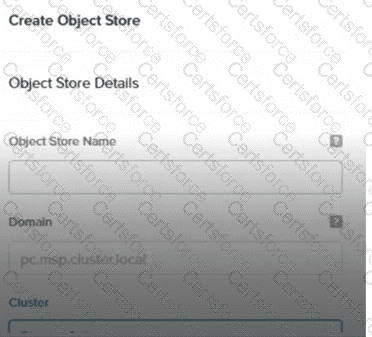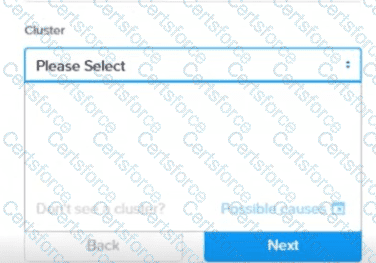Nutanix Files is a software-defined, scale-out file storage solution within Nutanix Unified Storage, offering SMB and NFS file services to clients. Smart DR (Disaster Recovery) is a feature designed to protect and migrate file shares between Nutanix Files clusters with minimal downtime, making it ideal for planned migrations, such as moving shares from a primary data center to a new data center. Smart DR leverages replication to synchronize data between the source (primary) and target (new) clusters, followed by a switchover process during a maintenance window.
In this scenario, the administrator has successfully synchronized the data using Smart DR, but post-sync, users cannot save files to the new share, indicating a lack of write access. This is a common situation in migration workflows, where the target share may default to a read-only state after synchronization to ensure data consistency until the migration is fully committed.
The NUSA course, under the "Troubleshooting Nutanix Unified Storage" module, addresses such issues, noting that after a Smart DR sync, the target share’s permissions must be adjusted to allow write operations. The specific resolution involves modifying the share’s read-only attribute. Let’s analyze the options:
A. Enable Continuous Availability: Continuous Availability is a high-availability feature in Nutanix Files that ensures share accessibility during failures by maintaining active-active configurations across nodes. While beneficial for uptime, it does not address the specific issue of write access post-migration, as it pertains to availability rather than permissions. The NCP-US study guide mentions this feature under "Section 3: Analyze and Monitor Nutanix Unified Storage," but it’s unrelated to this troubleshooting context.
B. Enable Self-Service Restore: This feature allows end-users to recover their own files from snapshots, enhancing user autonomy and reducing administrative overhead. However, it is designed for data recovery, not for resolving share-level access issues like write permissions. The NUSA course covers this in the "Data Protection" section, confirming its irrelevance here.
C. Set share read-only to false: This option directly addresses the problem. In Nutanix Files, shares can be configured with a read-only attribute, often set to true during replication or migration to prevent premature writes. After a successful Smart DR sync, the administrator must update this attribute on the target cluster to allow write access. The NUSA course documentation, under "Managing File Shares," states: "Post-migration, ensure the share’s read-only setting is disabled (set to false) to enable write operations." This can be done via the Prism interface or CLI, making it the precise solution.
D. Set share type to multiprotocol: Multiprotocol shares support both SMB and NFS access, catering to diverse client environments. While this might be relevant during initial share configuration, it does not resolve the write access issue post-migration, as the problem is permission-based, not protocol-related. The NCP-US study guide discusses this under "Section 2: Configure and Utilize Nutanix Unified Storage," but it’s not applicable here.
The correct resolution isC. Set share read-only to false. After the Smart DR sync, the administrator must access the Nutanix Files management interface (e.g., Prism Central), locate the migrated share on the new cluster, and modify its properties to disable the read-only setting. This action ensures users can save files, completing the migration process seamlessly.
[:, Nutanix Unified Storage (NCP-US) Study Guide, Section 4: Troubleshoot Nutanix Unified Storage, Subsection: Post-Migration Issues., Nutanix Unified Storage Administration (NUSA) Course, Module: Troubleshooting Nutanix Unified Storage, Topic: Managing Share Permissions After Smart DR Migration., , ]