Okay, I understand. The task is to verify the completion of Non-Disruptive Migrations (NDM) and then remove the migration environment using the Unisphere for PowerMax simulator.
Here's a step-by-step guide on how to do this, based on typical Unisphere functionality and the context of the question:
Steps:
1. Launch the Simulator and Navigate to the Migration Section
Open Unisphere for PowerMax in your web browser.
Log in to the simulator.
In the left-hand navigation pane, locate the section related to migrations. This is usually under either:
Expand the relevant section and click onMigrations(or a similar option like "Local Migrations" or "NDM"). This will take you to the view where you can manage Non-Disruptive Migrations.
2. Verify Migration Session Status
The Migrations view will list all current and past migration sessions.
Look for the following status indicators to confirm that the migrations have completed successfully:
Status:The status should typically be "Completed," "Cutover Complete," or a similar status indicating successful completion.
Progress:If a progress bar or percentage is shown, it should be at 100% or show that all data has been synchronized.
Important:If any sessions are still in a "Running," "Synchronizing," or other non-completed state, do not proceed with removing the migration environment. Wait for them to complete.
3. Select Completed Migrations for Removal
Once you've verified that all relevant migration sessions are successfully completed, select the sessions that you want to remove.
You can usually select sessions by:
Clicking a checkbox next to each session.
Clicking on the session itself (if the interface allows it).
4. Remove the Migration Environment
After selecting the completed migration sessions, look for an action button or menu option to remove them. This might be labeled:
"Remove"
"Delete"
"Cleanup"
"Remove Session"
Click the appropriate button to initiate the removal process.
Confirmation:You will likely be prompted with a confirmation message to make sure you want to remove the selected migration sessions. Verify that you have selected the correct sessions and confirm the removal.
5. Verify Removal (Optional)
After the removal operation completes, the Migrations view should refresh.
Verify that the migration sessions you removed are no longer listed.
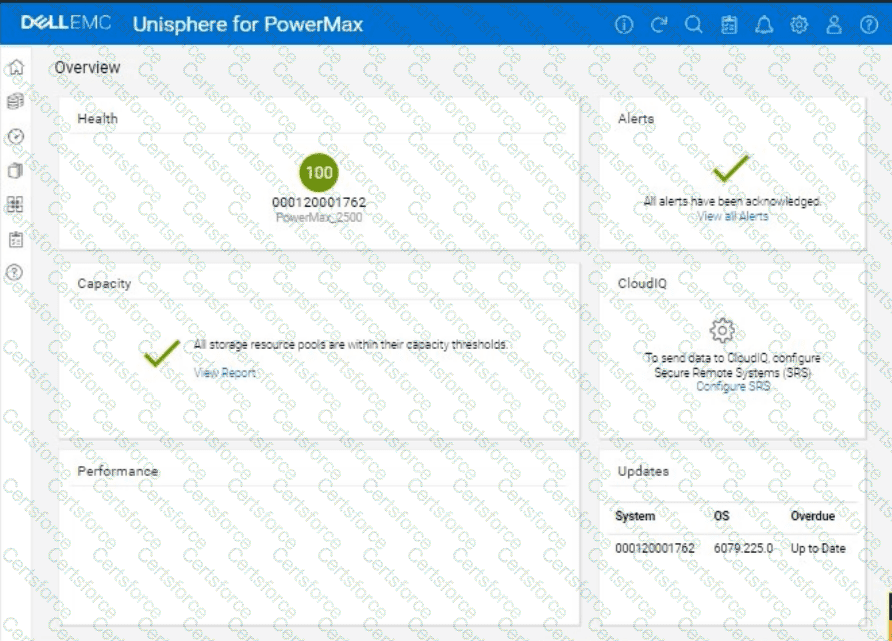
Submit