Okay, I'm ready to arrange those steps for creating a snapshot in Unisphere for PowerMax in the correct order, based on the image provided.
Here is the correct sequence, along with explanations:
Correct Order:
Select a PowerMax storage system from the navigation pane Storage > Storage Groups.
Why:This is the starting point in Unisphere. You need to navigate to the "Storage Groups" section within the specific PowerMax array where you intend to create the snapshot.
Select a Storage Group and click Protect.
Why:You're choosing the storage group that contains the data you want to snapshot. Clicking "Protect" initiates the process of creating a data protection operation (in this case, a snapshot).
In the Protect Wizard, if not already selected, select Create a Snapshot using SnapVX from the Select Technology tab and click Next.
Why:This specifies that you want to use the SnapVX technology to create a snapshot. SnapVX is the snapshot feature in PowerMax arrays.
In the Configure SnapVX page, select whether to create a snapshot or reuse an existing snapshot along with the expiry type.
Why:Here, you define the core parameters of the snapshot:
Create a new snapshot:This is what you'd typically do for a new point-in-time copy.
Reuse an existing snapshot:In some cases, you might want to update an existing snapshot.
Expiry type:This determines how long the snapshot will be retained (e.g., a specific duration or until manually deleted).
Click Advanced Options to see the advanced options and Enable Secure Snaps.
Why:This allows you to configure more granular settings for the snapshot, including:
Secure Snaps:Enabling this option prevents the snapshot from being deleted before its expiry time, adding an extra layer of protection.
Verify the selections in the summary page, and click Run Now or Add to Job List.
Why:This is the final step before creating the snapshot:
Summary page:Review all the settings you've configured.
Run Now:Immediately creates the snapshot.
Add to Job List:Schedules the snapshot creation for later.
Select a PowerMax storage system from the navigation pane Storage > Storage Groups.
Select a Storage Group and click Protect.
In the Protect Wizard, if not already selected, select Create a Snapshot using SnapVX from the Select Technology tab and click Next.
In the Configure SnapVX page, select whether to create a snapshot or reuse an existing snapshot along with the expiry type.
Click Advanced Options to see the advanced options and Enable Secure Snaps.
Verify the selections in the summary page, and click Run Now or Add to Job List.
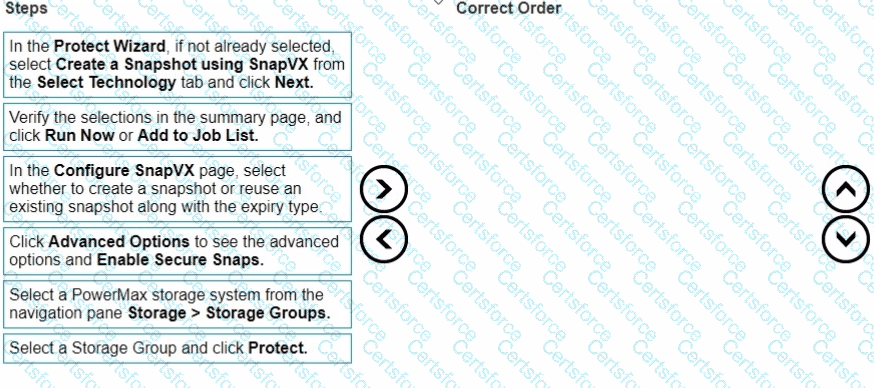
Submit