What should you do first when preparing for an upgrade to a new CounterACT version?
Upgrade the members first before upgrading the EM.
Upgrading an appliance is done through Options/Modules.
From the appliance CLI, fstool upgrade /tmp/counteract-v8.0.1.fsp
Consult the CounterACT® Release Notes for the appropriate version
Upgrade only the modules compatible with the version you are installing.
Comprehensive and Detailed Explanation From Exact Extract of Forescout Platform Administration and Deployment:
According to the Forescout Upgrade Guides for multiple versions, the first thing you should do when preparing for an upgrade to a new CounterACT version is consult the CounterACT Release Notes for the appropriate version.
Release Notes as First Step:
According to the official documentation:
"Review the Forescout Release Notes for important information before performing any upgrade."
The documentation emphasizes this as a critical first step before any other upgrade activities.
What Release Notes Contain:
According to the upgrade guidance:
The Release Notes provide essential information including:
Upgrade Paths - Which versions you can upgrade from and to
Pre-Upgrade Requirements - System requirements and prerequisites
End-of-Life Products - Products that must be uninstalled before upgrade
Non-Supported Products - Products not compatible with the new version
Module/Plugin Dependencies - Version compatibility requirements
Known Issues - Potential problems and workarounds
Upgrade Procedures - Step-by-step instructions
Rollback Information - How to revert if needed
Critical Pre-Upgrade Information:
According to the Release Notes guidance:
"The upgrade process does not continue when end-of-life products are detected."
Release Notes list:
End-of-Life (EOL) Products - Must be uninstalled before upgrade
Non-Supported Products - Must be uninstalled before upgrade
Plugin Version Compatibility - Which plugin versions work with the new Forescout version
Upgrade Order vs. Release Notes Review:
According to the documentation:
While the order of upgrade (EM first, then Appliances) is important, consulting Release Notes comes FIRST because it determines what needs to be done before any upgrade attempts.
The Release Notes tell you:
Whether you can upgrade at all
What must be uninstalled
System requirements
Compatibility information
Only AFTER reviewing Release Notes do you proceed with the actual upgrade sequence.
Why Other Options Are Incorrect:
A. Upgrade the members first before upgrading the EM - This is the OPPOSITE of correct order; EM (Enterprise Manager) should be upgraded first
B. Upgrading an appliance is done through Options/Modules - This is not the upgrade path; upgrades are done through Tools > Options > CounterACT Devices
C. From the appliance CLI, fstool upgrade /tmp/counteract-v8.0.1.fsp - This is ONE possible upgrade method, but not the first step; downloading and reviewing Release Notes comes first
E. Upgrade only the modules compatible with the version you are installing - This is a consideration found IN the Release Notes, not the first step itself
Correct Upgrade Sequence:
According to the comprehensive upgrade documentation:
text
1. FIRST: Review Release Notes (determine what's needed)
2. Second: Check system requirements
3. Third: Uninstall EOL/non-supported products
4. Fourth: Back up Enterprise Manager and Appliances
5. Fifth: Upgrade Enterprise Manager
6. Sixth: Upgrade Appliances
Referenced Documentation:
Before You Upgrade the Forescout Platform - v8.3
Before You Upgrade the Forescout Platform - v9.1.2
Forescout 8.1.3 Release Notes
Installation Guide v8.0 - Upgrade section
Which type of endpoint can be queried for registry key properties?
Managed unknown endpoint
Unmanaged Windows endpoint
Managed Windows endpoint
Windows endpoint
Managed Linux endpoint
Comprehensive and Detailed Explanation From Exact Extract of Forescout Platform Administration and Deployment:
According to the Forescout Administration Guide - Set Registry Key on Windows action, registry key properties can only be queried on "Managed Windows endpoints".
Registry Key Property Requirements:
According to the Set Registry Key on Windows documentation:
"Registry key properties can be queried on managed Windows endpoints only. The endpoint must be a Windows device that is managed (either via SecureConnector deployment or Remote Inspection with appropriate credentials)."
Managed vs. Unmanaged Endpoints:
According to the Windows Properties documentation:
Managed Windows Endpoint -✓Can query registry keys
Has SecureConnector deployed, OR
Has Remote Inspection access via credentials, OR
Is domain-joined with appropriate permissions
Unmanaged Windows Endpoint -✗Cannot query registry keys
No agent or access method available
Registry cannot be accessed remotely
Why Other Options Are Incorrect:
A. Managed unknown endpoint - "Unknown" endpoints are not classified as Windows; classification unknown
B. Unmanaged Windows endpoint - Unmanaged endpoints have no access to registry
D. Windows endpoint - Must be "managed" to query registry; not all Windows endpoints are managed
E. Managed Linux endpoint - Linux systems don't have Windows registry
Registry Access Methods:
According to the documentation:
Registry keys can be queried on Managed Windows endpoints using:
SecureConnector - Preferred method for interactive registry access
Remote Inspection (MS-WMI/RPC) - When credentials are configured
Domain Credentials - When endpoint is domain-joined
Referenced Documentation:
Set Registry Key on Windows - v9.1.4
Set Registry Key on Windows - v8.5.2
Windows Properties
Why is SMB required for Windows Manageability?
Scripts run on CounterACT are copied to a temp directory and run locally on the endpoint
Scripts run on endpoints are copied to a Linux script repository and run locally on the endpoint
Scripts run on endpoints are copied to a temp directory and run remotely from CounterACT
Scripts run on CounterACT are copied to a script repository and run remotely from CounterACT
Scripts run on endpoints are copied to a temp directory and run locally on the endpoint
Comprehensive and Detailed Explanation From Exact Extract of Forescout Platform Administration and Deployment:
According to the Forescout CounterACT HPS Inspection Engine Configuration Guide Version 10.8, SMB (Server Message Block) is required for Windows Manageability because scripts run on endpoints are copied to a temp directory and run locally on the endpoint.
SMB Purpose for Windows Management:
According to the HPS Inspection Engine guide:
"Server Message Block (SMB) is a protocol for file and resource sharing. CounterACT uses this protocol with WMI or RPC methods to inspect and manage endpoints. This protocol must be available to perform the following:
Resolve file-related properties
Resolve script properties
Run script actions"
Script Execution Process Using SMB:
According to the documentation:
When WMI is used for Remote Inspection:
CounterACT downloads scripts - Scripts are transferred FROM CounterACT TO the endpoint using SMB protocol
Scripts stored in temp directory - By default, scripts are downloaded to and run from:
Non-interactive scripts: %TEMP%\fstmp\ directory
Interactive scripts: %TEMP% directory of currently logged-in user
Scripts execute locally - Scripts are executed ON the endpoint itself (not remotely executed from CounterACT)
Script Execution Locations:
According to the detailed documentation:
For Remote Inspection on Windows endpoints:
text
Non-interactive scripts are downloaded to and run from:
%TEMP%\fstmp\
(Typically %TEMP% is c:\windows\temp\)
Interactive scripts are downloaded to and run from:
%TEMP% directory of the currently logged-in user
For SecureConnector on Windows endpoints:
text
When deployed as a Service:
%TEMP%\fstmpsc\
When deployed as a Permanent Application:
%TEMP% directory of the currently logged-in user
SMB Requirements for Script Execution:
According to the documentation:
To execute scripts via SMB on Windows endpoints:
Port Requirements:
Windows 7 and above: Port 445/TCP
Earlier versions (XP, Vista): Port 139/TCP
Required Services:
Server service
Remote Procedure Call (RPC)
Remote Registry service
SMB Signing (optional but recommended):
Can be configured to require digitally signed SMB communication
Helps prevent SMB relay attacks
Why Other Options Are Incorrect:
A. Scripts run on CounterACT are copied to a temp directory and run locally on the endpoint - Scripts don't RUN on CounterACT; they're copied FROM CounterACT TO the endpoint
B. Scripts run on endpoints are copied to a Linux script repository - Forescout endpoints are Windows machines, not Linux; also no "Linux script repository" is involved
C. Scripts run on endpoints are copied to a temp directory and run remotely from CounterACT - Scripts run LOCALLY on the endpoint, not remotely from CounterACT
D. Scripts run on CounterACT are copied to a script repository and run remotely from CounterACT - Inverts the direction; CounterACT doesn't copy TO a repository; it copies TO endpoints
Script Execution Flow:
According to the documentation:
text
CounterACT --> (copies via SMB) --> Endpoint Temp Directory --> (executes locally) --> Result
The SMB protocol is essential for this file transfer step, which is why it's required for Windows manageability and script execution.
Referenced Documentation:
CounterACT Endpoint Module HPS Inspection Engine Configuration Guide v10.8
Script Execution Services documentation
About SMB documentation
How can scripts be run when the Endpoint Remote Inspection method is set to "Using MS-WMI"?
Using Task Scheduler but this has limitations
Using WMI, which will allow interactive scripts to run
Using RRP, which will allow interactive scripts to run
Using WMI, but they may not be run interactively using this method
Using fsprocserv.exe, but scripts may not be run interactively using this method
Comprehensive and Detailed Explanation From Exact Extract of Forescout Platform Administration and Deployment:
According to the Forescout CounterACT HPS Inspection Engine Configuration Guide Version 10.8, when the Endpoint Remote Inspection method is set to "Using MS-WMI," scripts are run using WMI, but they may not be run interactively using this method.
MS-WMI Script Execution:
According to the HPS Inspection Engine guide:
"When Remote Inspection uses MS-WMI, run scripts with
MS-WMI – note that interactive scripts are not supported by WMI on all Windows endpoints. Functionality that relies on interactive endpoint scripts is not implemented when you choose this option. For example, the Start Antivirus and Update Antivirus actions require interactive scripts to manage some antivirus packages."
Interactive Script Limitations with WMI:
According to the documentation:
"WMI does not support interactive scripts (such as scripts that support Guest Registration and other HTTP-based actions) on some Windows endpoints."
How WMI Scripts Are Run:
According to the documentation:
When using WMI for script execution:
Background Scripts - Most background scripts can run via WMI
Interactive Scripts - NOT supported by WMI on all endpoints
Workaround for Interactive Scripts - CounterACT uses:
fsprocsvc service (fsprocsvc.exe) - For interactive script support
Microsoft Task Scheduler - Alternative for interactive scripts
WMI vs. Other Methods:
According to the documentation:
Method
Interactive Scripts
Limitations
MS-WMI
Not supported on all endpoints
Limited to background scripts
fsprocsvc
Supported
Service must be running
Task Scheduler
Not on Vista/7
Legacy OS limitations
Script Execution Flow with MS-WMI:
According to the documentation:
"CounterACT runs most background scripts using WMI. WMI does not support interactive scripts (such as scripts that support Guest Registration and other HTTP-based actions) on some Windows endpoints. CounterACT uses the fsprocsvc service or Microsoft Task Scheduler to run interactive scripts on these endpoints."
Why Other Options Are Incorrect:
A. Using Task Scheduler but with limitations - Task Scheduler is an ALTERNATIVE to WMI, not what MS-WMI uses
B. Using WMI, which will allow interactive scripts - Incorrect; WMI does NOT allow interactive scripts
C. Using RRP, which will allow interactive scripts - RRP is Remote Registry Protocol, not the script execution method with MS-WMI
E. Using fsprocserv.exe, but scripts may not be run interactively - fsprocserv.exe (fsprocsvc) DOES support interactive scripts; it's used as an alternative to overcome WMI limitations
Referenced Documentation:
CounterACT Endpoint Module HPS Inspection Engine Configuration Guide v10.8 - Script Execution Services section
When Remote Inspection uses MS-WMI, run scripts with
About MS-WMI
Which of the following is a switch plugin property that can be used to identify endpoint connection location?
Switch Location
Switch Port Alias
Switch IP/FQDN and Port Name
Switch Port Action
Wireless SSID
Comprehensive and Detailed Explanation From Exact Extract of Forescout Platform Administration and Deployment:
According to the Forescout Switch Plugin Configuration Guide Version 8.12 and the Switch Properties documentation, the Switch IP/FQDN and Port Name property is used to identify an endpoint's connection location. The documentation explicitly states:
"The Switch IP/FQDN and Port Name property contains either the IP address or the fully qualified domain name of the switch and the port name (the physical connection point on that switch) to which the endpoint is connected."
Switch IP/FQDN and Port Name Property:
This property is fundamental for identifying where an endpoint is physically connected on the network. According to the documentation:
Purpose: Provides the exact physical location of an endpoint on the network by identifying:
Switch IP Address or FQDN - Which switch the endpoint is connected to
Port Name - Which specific port on that switch the endpoint uses
Example: A property value might look like:
10.10.1.50:Port Fa0/15 (IP address and port name)
core-switch.example.com:GigabitEthernet0/1/1 (FQDN and port name)
Use Cases for Location Identification:
According to the Switch Plugin Configuration Guide:
Physical Topology Mapping - Administrators can see exactly where each endpoint connects to the network
Port-Based Policies - Create policies that apply actions based on specific switch ports
Troubleshooting - Quickly locate endpoints by their switch port connection
Inventory Tracking - Maintain accurate records of device locations and connections
Switch Location vs. Switch IP/FQDN and Port Name:
According to the documentation:
Property
Purpose
Switch Location
The switch location based on the switch MIB (Management Information Base) - geographic location of the switch itself
Switch IP/FQDN and Port Name
The specific switch and port where an endpoint is connected - physical connection point
Switch Port Alias
The alias/description of the port (if configured on the switch)
The key difference: Switch Location identifies where the switch itself is located, while Switch IP/FQDN and Port Name identifies the specific connection point where the endpoint is attached.
Why Other Options Are Incorrect:
A. Switch Location - Identifies the location of the switch device itself (from MIB), not the endpoint's connection point
B. Switch Port Alias - This is an alternate name for a port (like "Conference Room Port"), not the connection location information
D. Switch Port Action - This indicates what action was performed on a port, not where the endpoint is located
E. Wireless SSID - This is a Wireless Plugin property, not a Switch Plugin property; identifies wireless network name, not switch connection location
Switch Properties for Endpoint Location:
According to the complete Switch Properties documentation:
The Switch Plugin provides these location-related properties:
Switch IP/FQDN - The switch to which the endpoint connects
Switch IP/FQDN and Port Name - The complete location (switch and port)
Switch Port Name - The specific port on the switch
Switch Port Alias - Alternate port name
Only Switch IP/FQDN and Port Name provides the complete endpoint connection location information in a single property.
Referenced Documentation:
Forescout CounterACT Switch Plugin Configuration Guide Version 8.12
Switch Properties documentation
Viewing Switch Information in the All Hosts Pane
About the Switch Plugin
The host property 'service banner' is resolved by what function?
Packet engine
NMAP scanning
Device classification engine
Device profile library
NetFlow
Comprehensive and Detailed Explanation From Exact Extract of Forescout Platform Administration and Deployment:
The Service Banner host property is resolved by NMAP scanning. According to the Forescout Administration Guide - Advanced Classification Properties, the Service Banner property "Indicates the service and version information, as determined by Nmap".
Service Banner Property:
The Service Banner is an Advanced Classification Property that captures critical service identification information:
Purpose - Identifies running services and their versions on endpoints
Resolution Method - Uses NMAP banner scanning functionality
Information Provided - Service name and version numbers (e.g., "Apache 2.4.41", "OpenSSH 7.6")
NMAP Banner Scanning Configuration:
According to the HPS Inspection Engine Configuration Guide, the Service Banner is specifically resolved when "Use Nmap Banner Scan" option is selected:
When Use Nmap Banner Scan is enabled, the HPS Inspection Engine uses NMAP banner scans to improve the resolution of device services, application versions, and other details that help classify endpoints.
NMAP Banner Scan Process:
According to the CounterACT HPS Inspection Engine Guide, when NMAP banner scanning is enabled:
text
NMAP command line parameters for banner scan:
-T Insane -sV -p T: 21,22,23,53,80,135,88,1723,3389,5900
The -sV parameter specifically performs version detection, which resolves the Service Banner property by scanning open ports and identifying service banners returned by those services.
Classification Process:
The Service Banner property is resolved through the following workflow:
Port Detection - Forescout identifies open ports on the endpoint
Banner Scanning - NMAP sends requests to identified ports
Service Identification - Services respond with banner information containing version data
Property Resolution - The Service Banner property is populated with the version information discovered
Why Other Options Are Incorrect:
A. Packet engine - The Packet Engine provides network visibility through port mirroring, but does not resolve service banners through deep packet inspection
C. Device classification engine - While involved in overall classification, the Device Classification Engine doesn't specifically resolve service banners; NMAP does
D. Device profile library - The Device Profile Library contains pre-defined classification profiles but doesn't actively scan for service banners
E. NetFlow - NetFlow provides network flow data and statistics, but cannot determine service version information
Service Banner Examples:
Service Banner property values resolved by NMAP scanning include:
Apache/2.4.41 (Ubuntu)
OpenSSH 7.6p1
Microsoft-IIS/10.0
nginx/1.17.0
MySQL/5.7.26-0ubuntu0.18.04.1
NMAP Scanning Requirements:
According to the documentation:
NMAP Banner Scan must be explicitly enabled in HPS Inspection Engine configuration
Banner scanning targets specific ports typically associated with common services
Service version information improves endpoint classification accuracy
Referenced Documentation:
Forescout Administration Guide - Advanced Classification Properties
HPS Inspection Engine - Configure Classification Utility
CounterACT Endpoint Module HPS Inspection Engine Configuration Guide Version 10.8
NMAP Scan Logs documentation
When configuring policies, which of the following statements is true regarding this image?
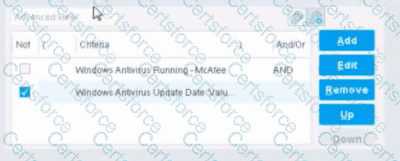
The NOT checkbox means the "Evaluate Irresolvable as" should be set to True
The external NOT does not change the meaning of "evaluate irresolvable as"
Has no effect on irresolvable hosts
Negates the criteria inside the property
The NOT checkbox means the "Evaluate Irresolvable as" should be set to False
The NOT checkbox negates the criteria inside the property. According to the Forescout Administration Guide, when the NOT checkbox is selected on a policy condition criteria, it reverses the logic of that specific criterion evaluation.
Understanding the NOT Operator in Policy Conditions:
In Forescout policy configuration, the NOT operator is a Boolean logic operator that inverts the result of the property evaluation. When you select the NOT checkbox:
Logical Inversion - The condition is evaluated normally, and then the result is inverted
Criteria Negation - If a criteria would normally match an endpoint, selecting NOT causes it NOT to match
Property-Level Operation - The NOT operator applies specifically to that individual property/criterion, not to the entire rule
Example of NOT Logic:
Without NOT:
Condition: "Windows Antivirus Running = True"
Result: Matches endpoints that HAVE antivirus running
With NOT:
Condition: "NOT (Windows Antivirus Running = True)"
Result: Matches endpoints that DO NOT have antivirus running
NOT vs. "Evaluate Irresolvable As":
According to the documentation, the NOT operator and "Evaluate Irresolvable As" are independent settings:
NOT operator - Negates/inverts the criteria evaluation itself
"Evaluate Irresolvable As" - Defines what happens when a property CANNOT be resolved (is irresolvable)
These serve different purposes:
NOT determines what value to match
Evaluate Irresolvable As determines how to handle unresolvable properties
Handling Irresolvable Criteria:
According to the administration guide documentation:
"If you do not select the Evaluate irresolvable criteria as option, the criteria is handled as irresolvable and the endpoint does not undergo further analysis."
The "Evaluate Irresolvable As" checkbox allows you to define whether an irresolvable property should be treated as True or False when the property value cannot be determined. This is independent of the NOT checkbox.
Why Other Options Are Incorrect:
A. The NOT checkbox means the "Evaluate Irresolvable as" should be set to True - Incorrect; NOT and Evaluate Irresolvable As are independent settings
B. The external NOT does not change the meaning of "evaluate irresolvable as" - While technically true that NOT doesn't change the Evaluate Irresolvable setting, the answer doesn't explain what NOT actually does
C. Has no effect on irresolvable hosts - Incorrect; NOT negates the criterion logic regardless of whether it's resolvable
E. The NOT checkbox means the "Evaluate Irresolvable as" should be set to False - Incorrect; NOT and Evaluate Irresolvable As are independent
Policy Condition Structure:
According to the documentation, a policy condition consists of:
Property criteria combined with Boolean logic operators
Individual criterion settings including NOT operator
Irresolvable handling options that are separate from the NOT operator
Referenced Documentation:
Forescout Administration Guide - Define policy scope
Forescout eyeSight policy sub-rule advanced options
Handling Irresolvable Criteria section
Working with Policy Conditions
Which of the following logs are available from the GUI?
Host Details, Policy, Blocking, Event Viewer, Audit Trail
Switch, Policy, Blocking, Event Viewer, Audit Trail
Switch, Discovery, Threat Protection, Event Viewer, Audit Trail
HPS, Policy, Threat Protection, Event Viewer, Audit Trail
Host Details, Policy, Today Log, Threat Event Viewer, Audit Trail
Comprehensive and Detailed Explanation From Exact Extract of Forescout Platform Administration and Deployment:
According to the Forescout Platform Administration Guide, the logs available from the GUI Console include: Host Details, Policy, Blocking, Event Viewer, and Audit Trail.
Available Logs from the Forescout Console GUI:
Host Details Log - Provides detailed information about individual endpoints discovered on the network. This log displays comprehensive host properties and status information directly accessible from the console.
Policy Log - Shows policy activity and records how specific endpoints are handled by policies. The Policy Log investigates endpoint activity, displaying information about policy matches, actions executed, and policy evaluation results.
Blocking Log - Displays all blocking events that occur on the network, including port blocks, host blocks, and external port blocks. This log provides an at-a-glance display of blocked endpoints with timestamps and reasons.
Event Viewer - A system log that displays severity, date, status, element, and event information. Administrators can search, export, and filter events using the Event Viewer.
Audit Trail - Records administrative actions and changes made to the Forescout platform configuration and policies.
How to Access Logs from the GUI:
From the Forescout Console GUI, administrators access logs through the Log menu by selecting:
Blocking Logs to view block events
Event Viewer to display system events
Policy Reports to investigate policy activity
Why Other Options Are Incorrect:
B. Switch, Policy, Blocking, Event Viewer, Audit Trail - "Switch" is not a standalone log type available from the GUI; switch data is captured through plugin logs and reports
C. Switch, Discovery, Threat Protection, Event Viewer, Audit Trail - "Discovery" and "Threat Protection" are report categories, not GUI logs in the standard log menu
D. HPS, Policy, Threat Protection, Event Viewer, Audit Trail - HPS logs are accessed through CLI, not the GUI; "Threat Protection" is a report, not a GUI log
E. Host Details, Policy, Today Log, Threat Event Viewer, Audit Trail - "Today Log" and "Threat Event Viewer" are not standard log names in the Forescout GUI
Referenced Documentation:
Forescout Platform Administration Guide - Generating Reports and Logs
Policy Reports and Logs section
Work with System Event Logs documentation
View Block Events documentation
What information must be known prior to generating a Certificate Signing Request (CSR)?
Certificate extension, format requirements, Encryption Type
Hostname, IP Address, and FQDN
IP address, CA, Host Name
Revocation Authority, Certificate Extension, CA
CA, Domain Name, Administrators Name
Comprehensive and Detailed Explanation From Exact Extract of Forescout Platform Administration and Deployment:
According to the Forescout RADIUS Plugin Configuration Guide and CSR Generation documentation, the information that must be known prior to generating a Certificate Signing Request (CSR) is Hostname, IP Address, and FQDN.
Information Required for CSR Generation:
According to the RADIUS Plugin Configuration Guide:
"When you generate the certificate signing request (CSR), you must know the following information about the system requesting the certificate:
The hostname of the system
The IP address of the system
The FQDN (Fully Qualified Domain Name) of the system"
Standard CSR Requirements:
According to the official documentation:
When generating a CSR, the following information is typically requested:
Common Name (CN) - The FQDN or hostname of the system
IP Address - The IP address of the appliance or device
Organization Name - The organization/company name
Organization Unit (OU) - Department or division
Locality (L) - City or town
State (ST) - State or province
Country (C) - Country code
Key Type - Typically RSA (2048-bit minimum)
Core Required Elements:
The most critical information that MUST be known before generating the CSR:
Hostname - The computer/appliance name (e.g., "counteract-em-01")
IP Address - The management IP address of the appliance (e.g., "192.168.1.50")
FQDN - The fully qualified domain name (e.g., "counteract-em-01.example.com")
These three pieces of information are essential because:
The certificate's validity is tied to these identifiers
The CSR encodes these values
The CA uses this information to validate the certificate request
Endpoints and systems verify certificates against these values
Why Other Options Are Incorrect:
A. Certificate extension, format requirements, Encryption Type - These are configuration options, not prerequisite knowledge; extension type (e.g., .pfx, .pem) is determined after CSR signing
C. IP address, CA, Host Name - Missing FQDN; while CA information is needed eventually, it's not required to GENERATE the CSR
D. Revocation Authority, Certificate Extension, CA - Revocation authority and certificate extension are post-generation concerns; not needed to generate CSR
E. CA, Domain Name, Administrators Name - Administrator name is not necessary for CSR generation; CA information is needed for obtaining signed certificate, not generating CSR
CSR Generation Process:
According to the documentation:
Gather Required Information - Collect hostname, IP address, and FQDN
Generate CSR - Use tools like fstool cert gen to create the CSR file
Answer Prompts - Provide the hostname, IP, and FQDN when prompted
Submit to CA - Send the CSR file to a Certificate Authority for signing
Receive Signed Certificate - CA returns the signed certificate
CSR File Output:
According to the documentation:
The CSR generation process creates a file (typically ca_request.csr) containing:
The encoded hostname, IP address, and FQDN
The public key
The signature algorithm
Other system identification information
This file is then submitted to a Certificate Authority for signing.
Referenced Documentation:
Forescout RADIUS Plugin Configuration Guide v4.3 - Certificate Readiness section
Create a Certificate Sign Request documentation
How to Create a CSR (Certificate Signing Request) - DigiCert Reference
RADIUS Plugin Configuration - System Certificate section
What is the best practice to pass an endpoint from one policy to another?
Use operating system property
Use sub rules
Use function property
Use groups
Use policy condition
Comprehensive and Detailed Explanation From Exact Extract of Forescout Platform Administration and Deployment:
According to the Forescout Platform Administration and Deployment Documentation, the best practice to pass an endpoint from one policy to another is to use SUB-RULES.
Sub-Rules and Policy Routing:
Sub-rules are conditional branches within a Forescout policy that allow for sophisticated endpoint routing and handling. When an endpoint matches a sub-rule condition, it can be directed to perform specific actions or be passed to another policy group for further evaluation.
Key Advantages of Using Sub-Rules:
Granular Control - Sub-rules enable precise segmentation of endpoints based on multiple properties and conditions
Hierarchical Processing - Once an endpoint matches a sub-rule, it proceeds down the sub-rule branch; later sub-rules of the policy are not evaluated for that endpoint
Efficient Endpoint Routing - Sub-rules allow endpoints to be efficiently routed to appropriate policy handlers without evaluating unnecessary conditions
Policy Chaining - Sub-rules facilitate the logical flow and routing of endpoints through multiple policy layers
Best Practice Implementation:
The documentation emphasizes that when designing policies for endpoint management, administrators should:
Use sub-rules to create conditional branches that evaluate endpoints against multiple criteria
Route endpoints to appropriate policy handlers based on their properties and compliance status
Avoid using simple property-based routing when complex multi-step evaluation is needed
Why Other Options Are Incorrect:
A. Use operating system property - While OS properties can be used in conditions, they are not the mechanism for passing endpoints between policies
C. Use function property - Function properties are not used for inter-policy endpoint routing
D. Use groups - While groups are useful for organizing endpoints, they are not the primary best practice for passing endpoints between policies
E. Use policy condition - Policy conditions define what endpoints should be evaluated, but sub-rules provide the actual routing mechanism
Referenced Documentation:
Forescout Platform Administration Guide - Defining Policy Sub-Rules
"Defining Forescout Platform Policy Sub-Rules" - Best Practice section
Sub-Rule Advanced Options documentation
