To find the broken pod and store its name and namespace to /opt/KDOB00401/broken.txt, you can use the kubectl get pods command and filter the output by the status of the pod.
kubectl get pods --field-selector=status.phase=Failed -o jsonpath='{.items[*].metadata.namespace}/{.items[*].metadata.name}' > /opt/KDOB00401/broken.txt
This command will list all pods with a status of Failed and output their names and namespaces in the format /. The output is then written to the /opt/KDOB00401/broken.txt file.
To store the associated error events to a file /opt/KDOB00401/error.txt, you can use the kubectl describe command to retrieve detailed information about the pod, and the grep command to filter the output for error events.
kubectl describe pods --namespace | grep -i error -B5 -A5 > /opt/KDOB00401/error.txt
Replace and with the name and namespace of the broken pod you found in the previous step.
This command will output detailed information about the pod, including error events. The grep command filters the output for lines containing "error" and also prints 5 lines before and after the match.
To fix the issue, you need to analyze the error events and find the root cause of the issue.
It could be that the application inside the pod is not running, the container image is not available, the pod has not enough resources, or the liveness probe configuration is incorrect.
Once you have identified the cause, you can take appropriate action, such as restarting the application, updating the container image, increasing the resources, or modifying the liveness probe configuration.
After fixing the issue, you can use the kubectl get pods command to check the status of the pod and ensure
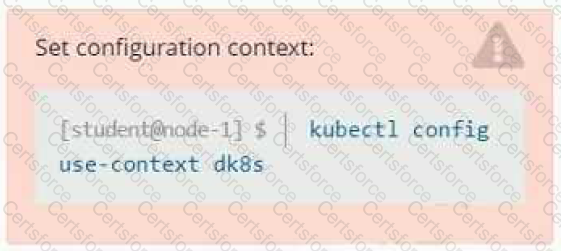
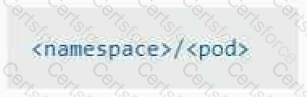
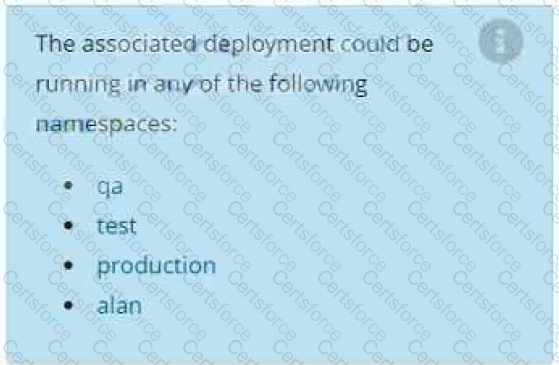
Submit