To create and then subscribe an application to a product in IBM API Connect, the correct order of activities would be as follows:
Log in to API Manager UI: The first step is to log into the API Manager user interface, where the APIs and products are managed.
Go to Manage Catalogs and then the Catalog to work with: After logging in, navigate to the specific Catalog where you want to manage the products and subscriptions.
Click on the Applications tab: Once in the Catalog, you need to navigate to the Applications tab, which allows you to manage applications.
Add an Application: In the Applications tab, you can add a new application that will be subscribed to an API product.
Fill the form and create it: After selecting to add an application, you must complete the required form and create the application.
On the Applications tab, navigate to Create a subscription: With the application created, navigate to the area where you can create a subscription for this application.
Select the Product/Plan combination for the API and create it: Finally, select the appropriate product and plan combination to which the application will subscribe and complete the subscription process.
In summary, the correct order is:
Log in to API Manager UI.
Go to Manage Catalogs and then the Catalog to work with.
Click on the Applications tab.
Add an Application.
Fill the form and create it.
On the Applications tab, navigate to Create a subscription.
Select the Product/Plan combination for the API and create it.
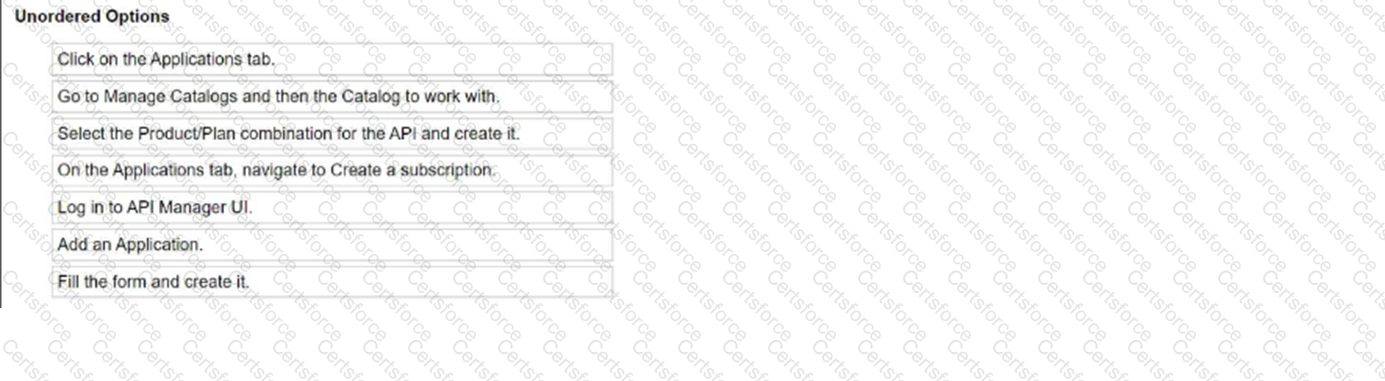
Submit